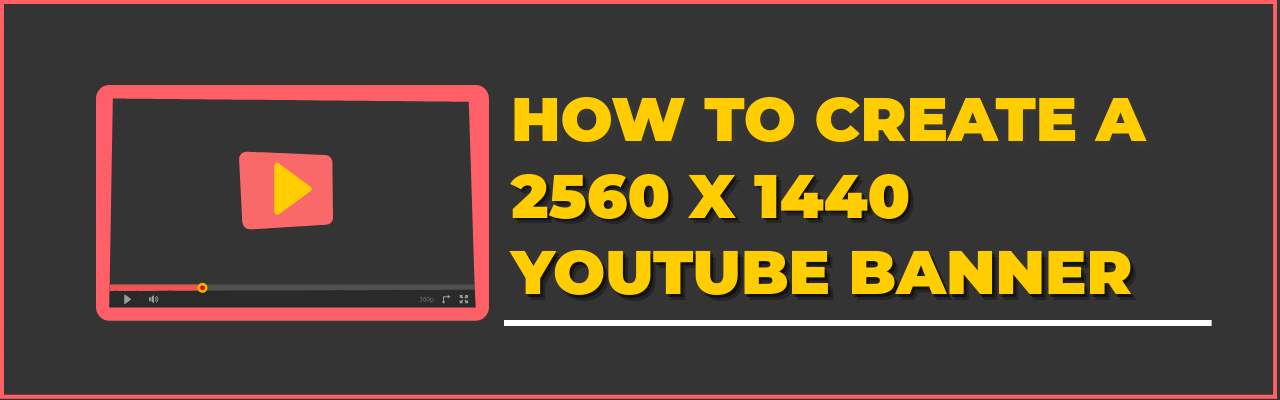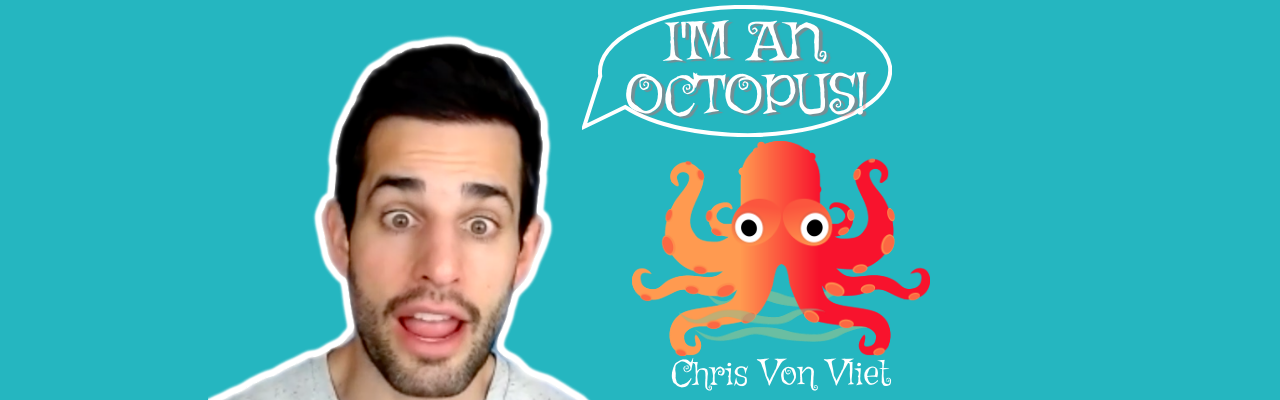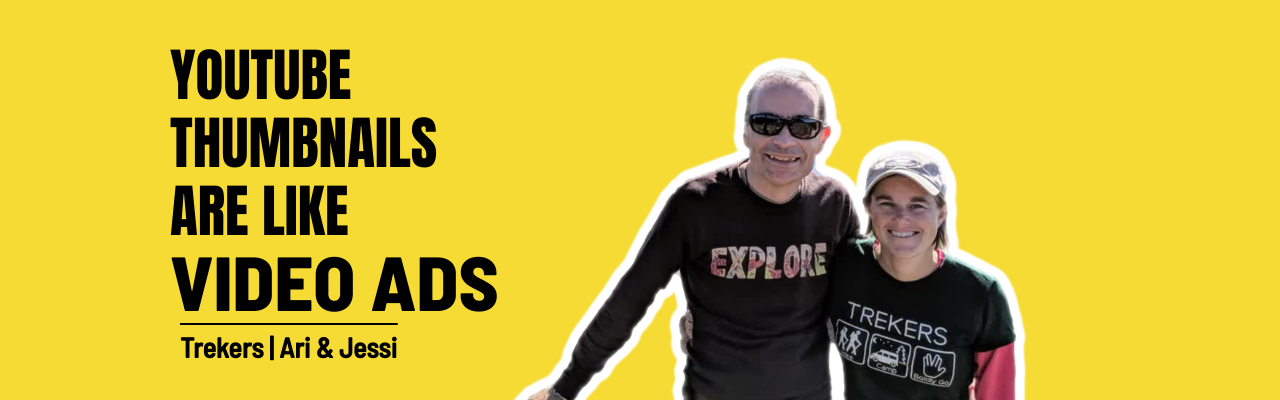Contents
What is a 2560 x 1440 pixels YouTube banner?
Why is a 2560 x 1440 pixels YouTube channel art important?
How to Create 2560 x 1440 Pixels YouTube Banner / Channel Art
A good 2560 x 1440 YouTube banner can take your channel from 'OKAY' to 'WOW'.
But It's never easy to create a perfect 2560 x 1440 pixels channel art.
Until now..
In this blog post we will help you create a 2560 x 1440 YouTube channel art like the one below.

If you want to create a custom 2560 x 1440 YouTube banner, read on.
What is a 2560 x 1440 pixels YouTube banner?
A 2048 x 1440 channel art or YouTube banner is the graphic that covers the header if your YouTube channel's homepage.
Here is the YouTube banner we have on Picmaker's YouTube channel.
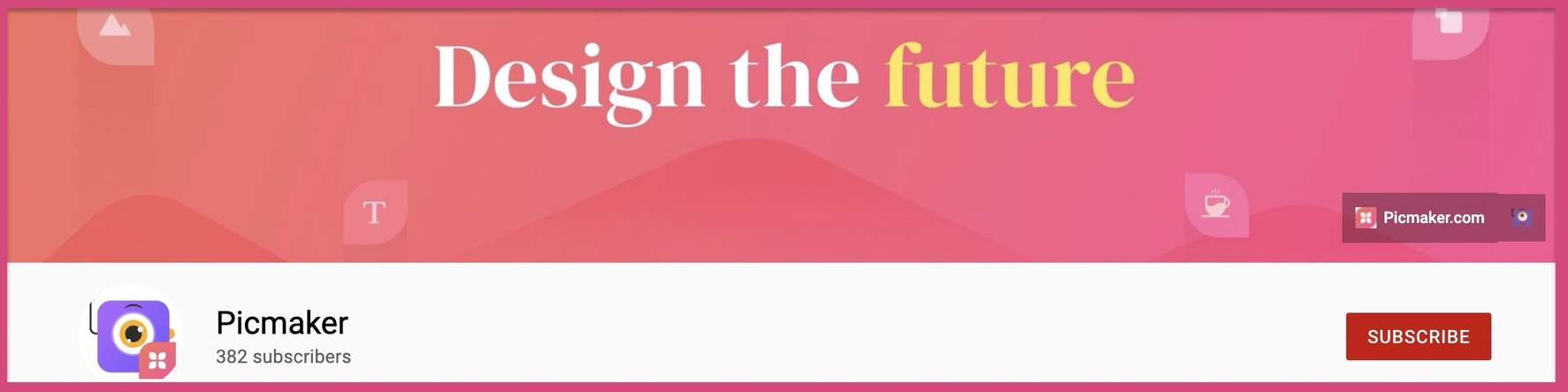
Here are some examples of a 2560 x 1440 YouTube channel art
2560 x 1440 YouTube banner example #1
2560 x 1440 pixels YouTube banner #2
2560 x 1440 YouTube channel art #3
2560 x 1440 YouTube channel art #4
2560 x 1440 YouTube banner #5
2560 x 1440 pixels YouTube banner #6
2560 x 1440 YouTube channel art #7
2560 x 1440 pixels YouTube banner #8
2560 x 1440 YouTube channel art #9
2560 x 1440 pixels YouTube banner #10
2560 x 1440 pixels YouTube banner #11
Why is a 2560 x 1440 pixels YouTube channel art important?
There are many reasons to choose a professional banner for your YouTube channel. We have explained our top 6 reasons with examples below.
1. Show off your personality
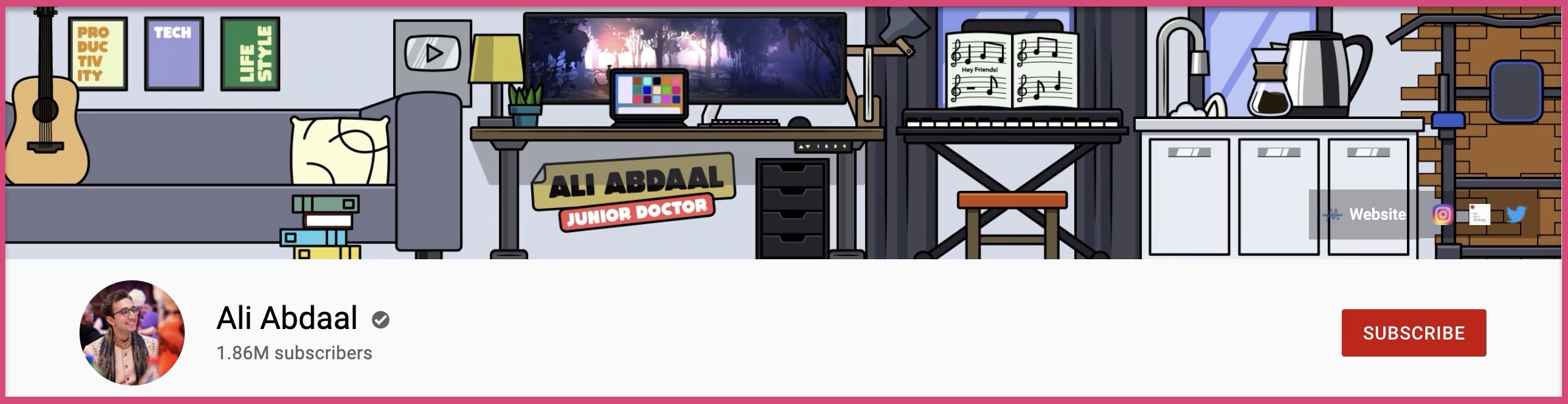
Productivity and lifestyle YouTuber Ali Abdaal uses his YouTube channel art to showcase his personality. His banner includes everything from his workspace to his kitchen and his keyboard.
They say that a picture is equal to a thousand words. This picture conveys all his interests and passion better than a thousand words ever could.
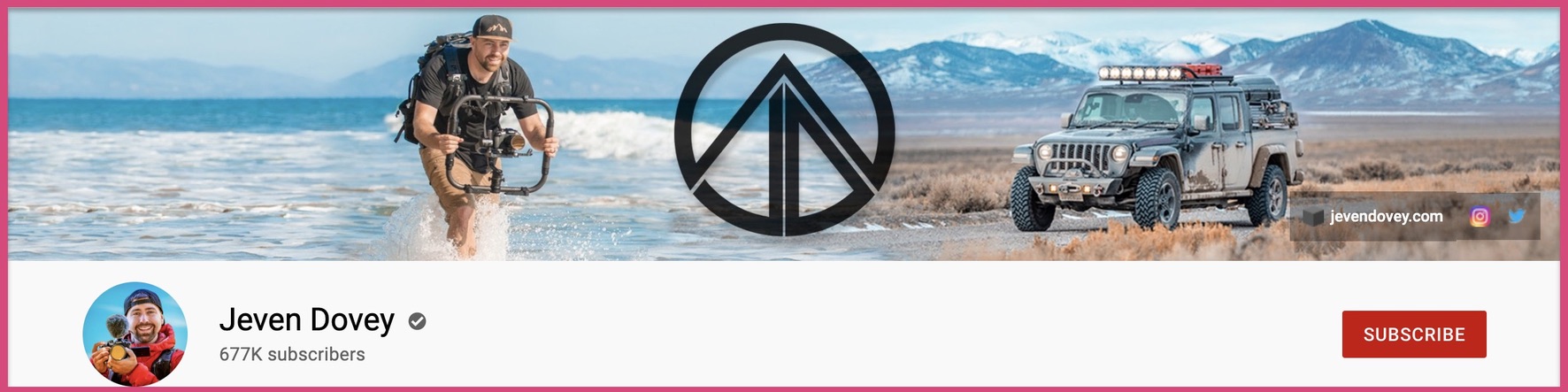
Jeven Dovey also uses his 2560 x 1440 YouTube channel art to show off his personality. He is a filmmaker and creator who loves to travel and live his life on the road.
His YouTube banner conveys the same message flawlessly!
2. Tell a story with your 2560 x 1440 pixels YouTube banner
Your YouTube banner is the perfect place to tell your story to each visitor. Your story must be compelling And simple enough for the visitor to understand in one glance.
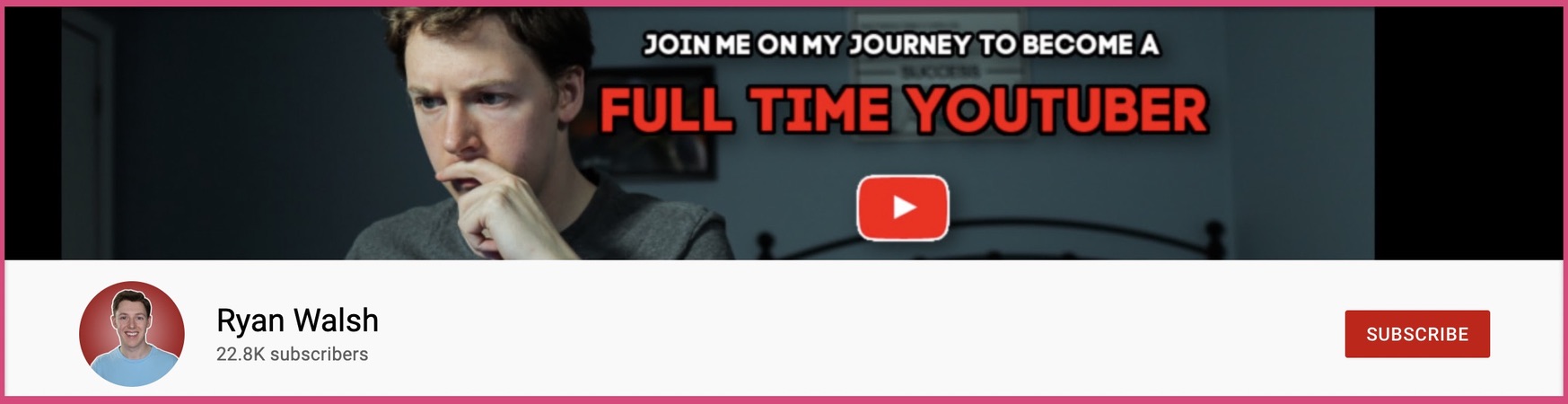
Ryan Walsh does a terrific job of telling a compelling story in few words. The banner is exciting and piques the interest of the visitor to check out his videos.
The picture along with the red and white font does a great job at convincing you.
3. Explain what your channel is about
Every successful YouTube channel has a niche or a focus. If you don't have a niche for your YouTube channel, now is the time to decide.
You can use your 2560 x 1440 YouTube channel art to explain the purpose of your channel. You can also explain the type of videos you will be creating on your channel.
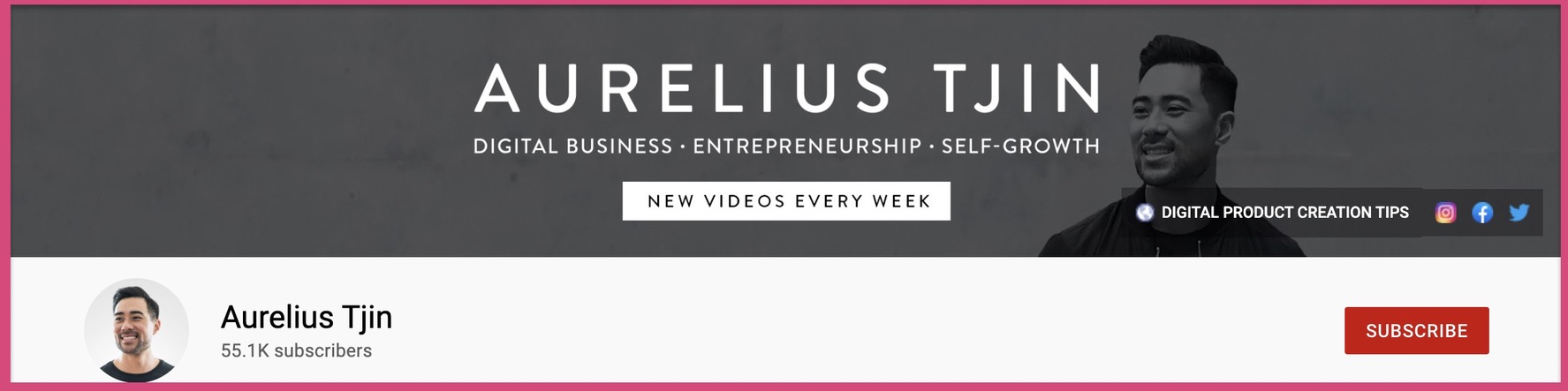
Aurelius Tjin does a great job at explaining what his channel is all about. He goes outright and states it as "Digital Business, Entrepreneurship, and self-growth".
You should also use your 2560 x 1440 pixels YouTube banner to explain why visitors can benefit from this channel.
4. Explain your posting schedule
Most of the grand success on YouTube is achieved by sticking to a consistent schedule. In simple words - Consistency is the biggest growth hack for your YouTube channel's success.
If you have a schedule for your YouTube videos, why not state it on your 2560 x 1440 YouTube channel art.
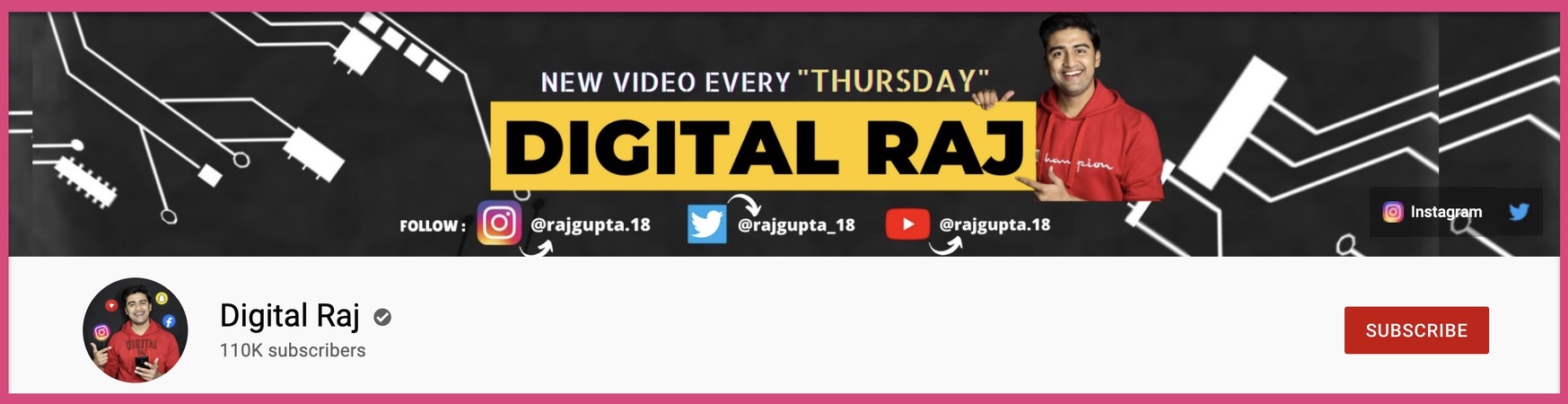
Digital Raj does a terrific job at explaining his schedule on his YouTube banner. You will understand that he puts out one new video every Thursday from the first glance.
Aurelius Tjin also uses the same principle to state his upload frequency to his visitors. Although, it would have been great if he could have been more specific with his posting schedule.
"New video every week" sounds a bit vague for a schedule. Adding a day would have been better for his visitors.
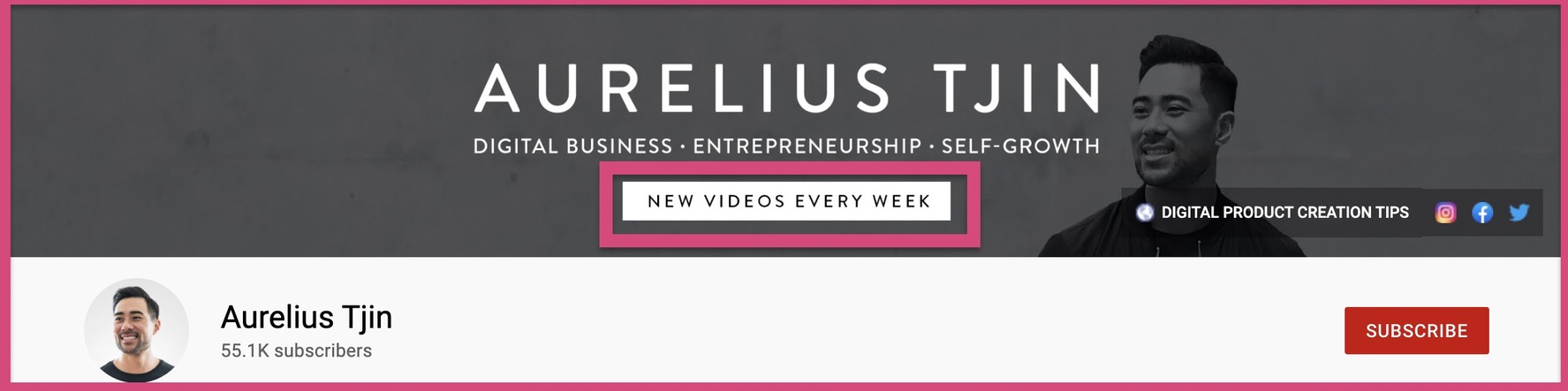
5. Advertise your book on your 2560 x 1440 YouTube banner
Your banner is a prime piece of real estate on your YouTube channel.
Why not use this prime spot to advertise your books/ e-books?
While we would love to take credit for this idea, it isn't ours. Sean & Benji at video influencers gave us this beautiful idea.
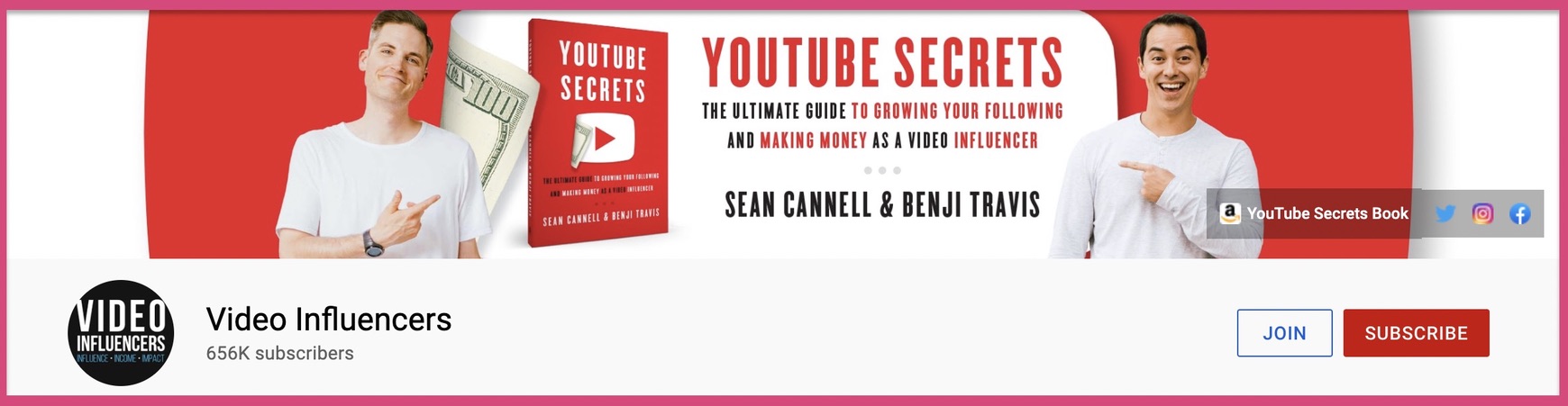
They have used this space to advertise a book they've co-written. Now that's a smart move, guys!
The boys have also placed a link to the Youtube secrets book on their banner.
This is just crazy good marketing!
6. Show off your authority
One of the best ways to use your banner is to show off your authority. Let's take a look at Roberto Blake's 2560 x 1440 YouTube banner to understand this.
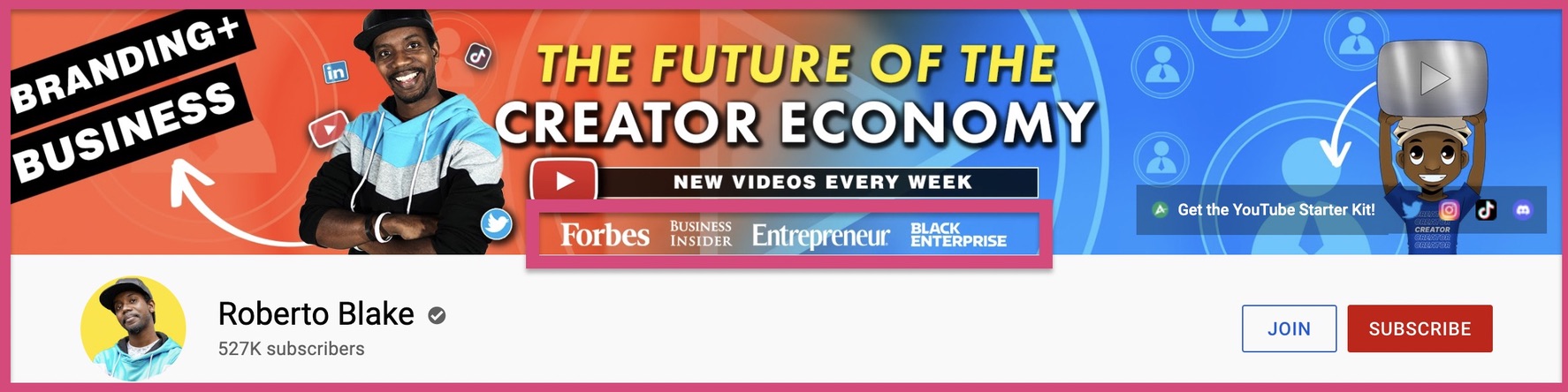
Roberto Blake uses his banner to explain about all the media outlets he's been featured on.
Forbes - Authority +
Business Insider - Authority ++
Entrepreneur - Authority ++++
One look at this banner your brain goes "Wow, he's been featured on all these publications. This must mean that he knows what he's talking about"
From there you either check out some of his videos and then subscribe. Or you click on the 'Subscribe' button immediately.
In both ways, Roberto ends up converting most of his visitors into a subscriber.
How to create a 2560 x 1440 YouTube channel art?
We will help you create a 2560 x 1440 pixels YouTube banner using our very own templates. Here are the different steps you need to follow for creating this YouTube banner.
- Download the 2560 x 1440 measurement banner
- Log into a free online YouTube banner maker
- Select a 2560 x 1440 channel art template
- Upload the measurement template to your canvas
- Customize the template with your copy
- Add your brand color & fonts
- Add your picture
- Insert graphic elements
- Check the alignment of the 2560 x 1440 YouTube banner
- Download the YouTube banner
Alternatively, you can also check out this free video guide we put together. This will help you create a YouTube banner in 10 minutes or less.
Step 1: Download the 2560 x 1440 measurement template
We have created a special YouTube banner measuring guide just for you. You can use this as a reference while designing your 2560 x 1440 banner.
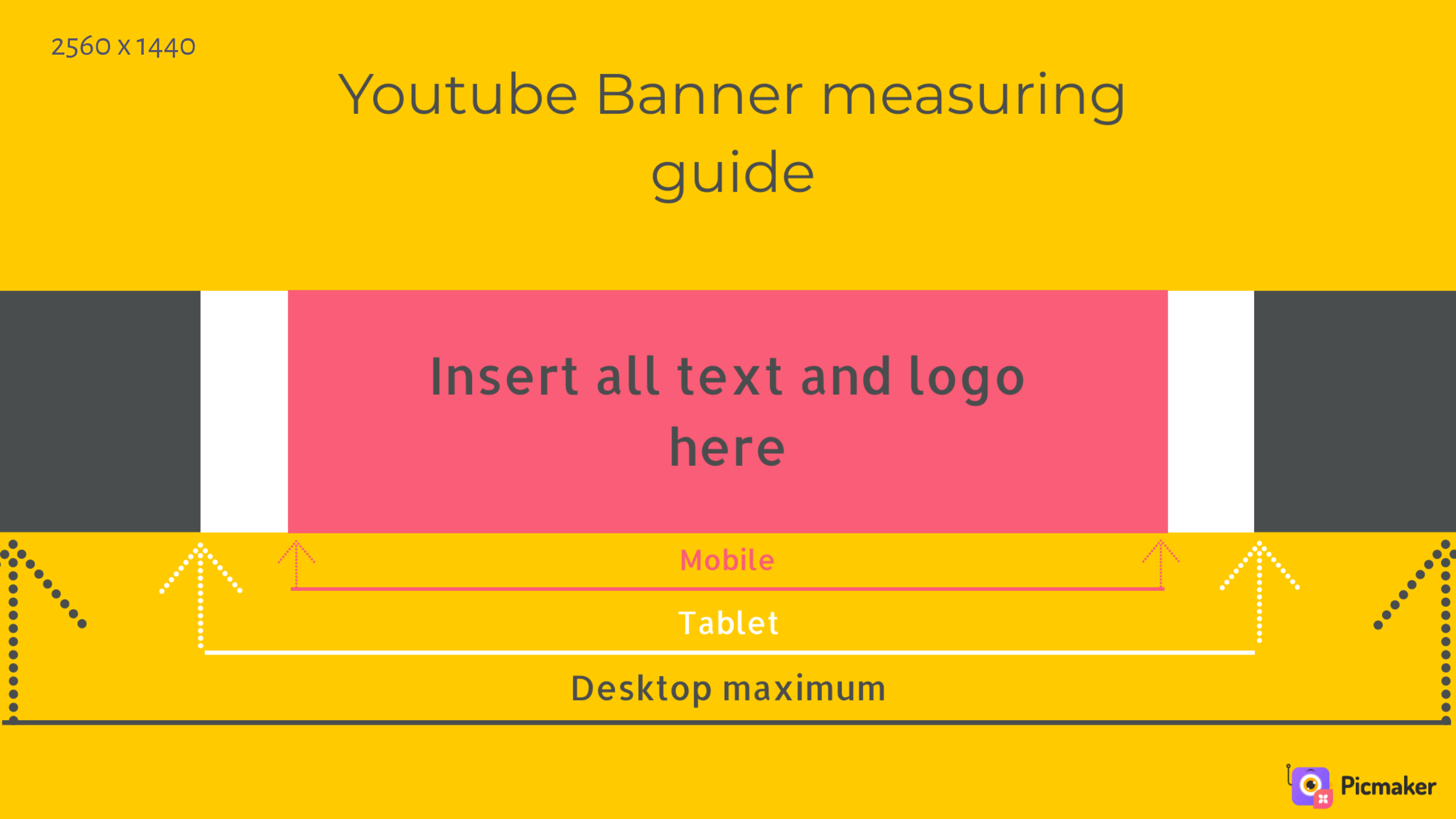
If this template is too colorful or complicated, you can also download the simple one we've created for you below.
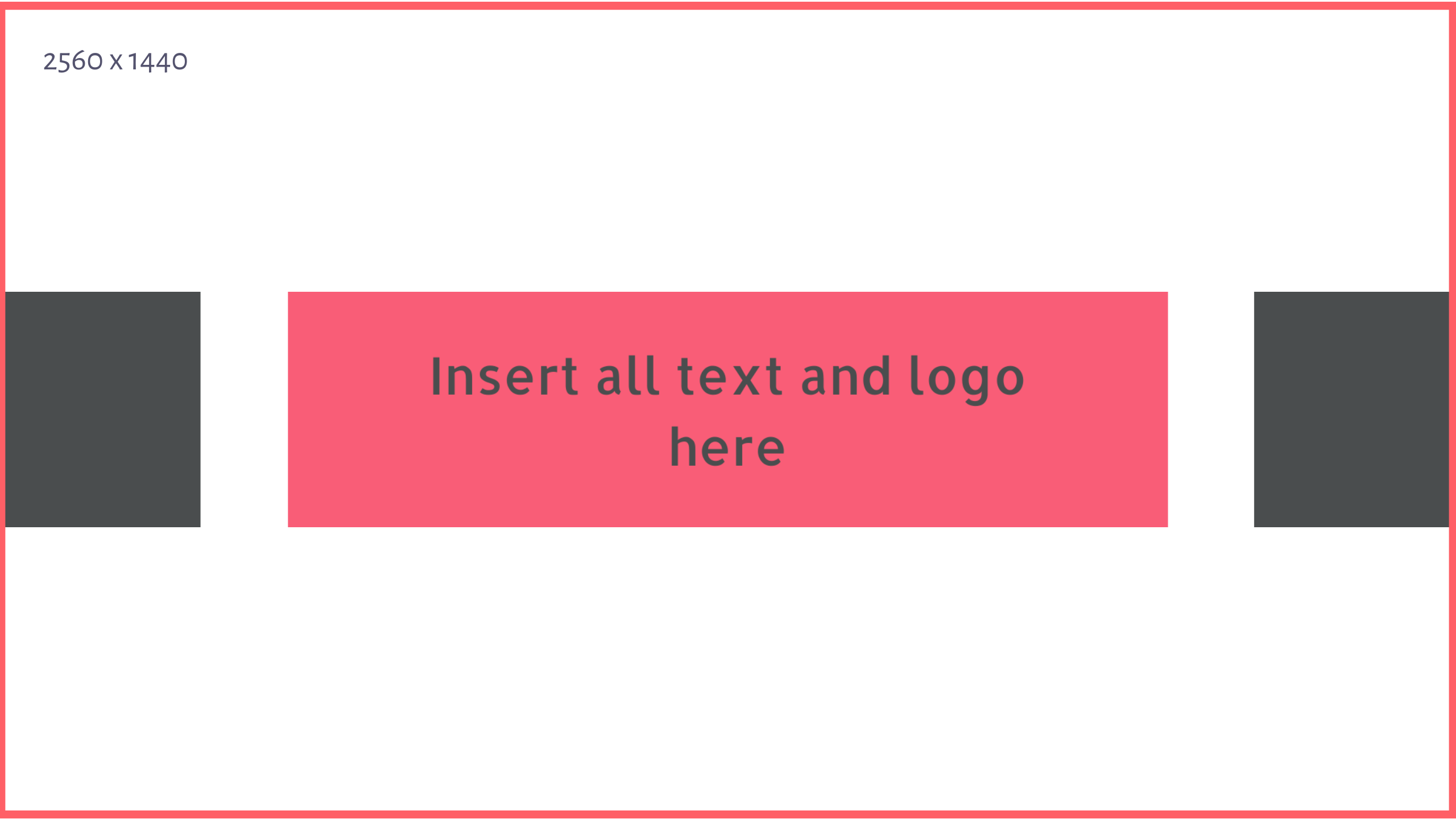
These templates will serve as your guide when designing your 2560 x 1440 YouTube channel art for mobile and desktop compatibility.
Jump back to the table of contents by clicking here.
STEP 2: Log into our free online YouTube banner maker
Log into a free online YouTube banner maker by clicking on the link. You can also use the buttons at the top to sign in to our application.
If you're a new user, click on the "Sign Up Now" button.
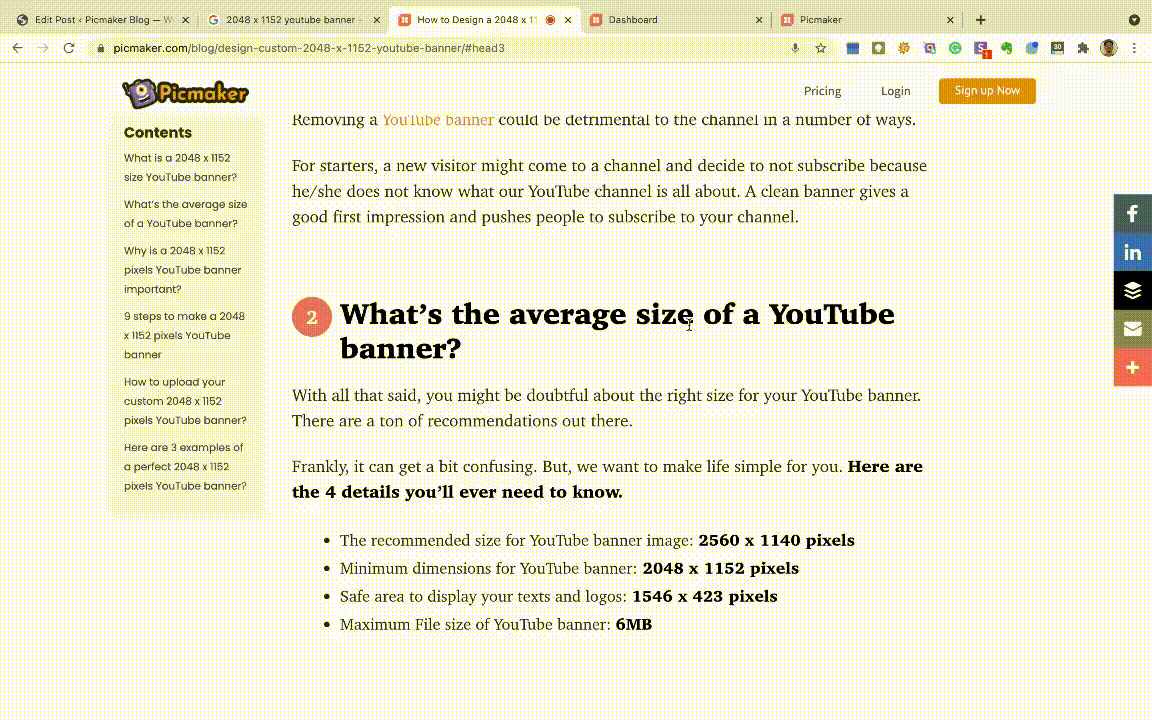
If you're an existing user, click on the 'Login' button to load up your dashboard.
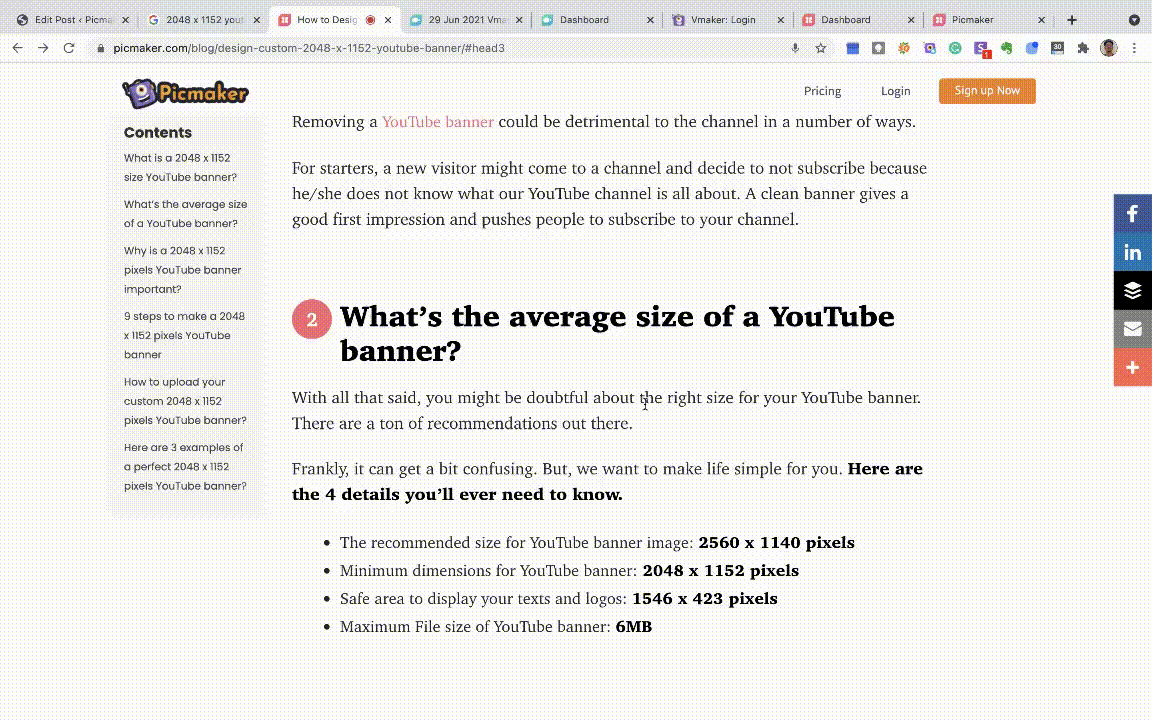
Either way you will land on your Dashboard.
Jump back to table of contents by clicking here.
STEP 3: Type YouTube banner in the search bar
Once you are on your dashboard, click on the "search bar" and type in "YouTube banner".
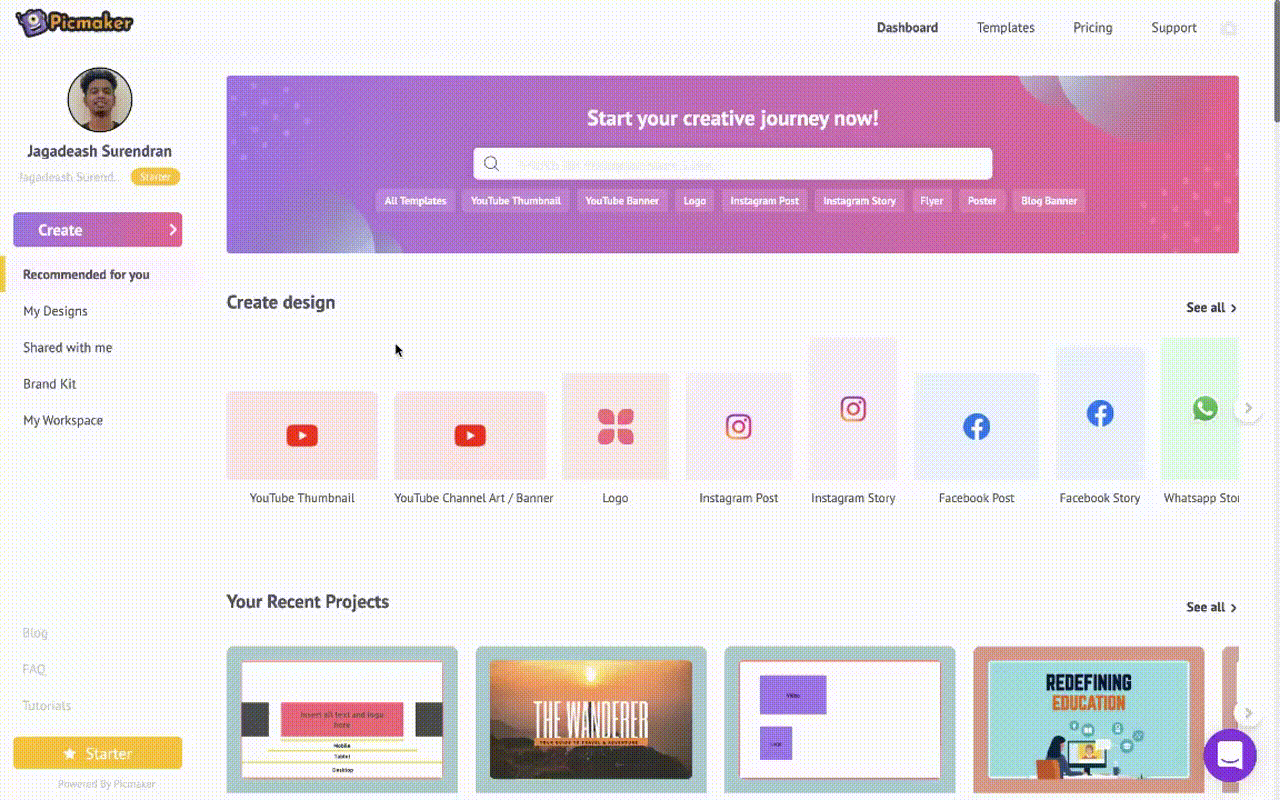
Once you click 'enter', you will be taken a page with our 2560 x 1440 YouTube banner templates. From here, just click on the template copies that work for you.
For starters, we are going to select this YouTube banner template for this guide.
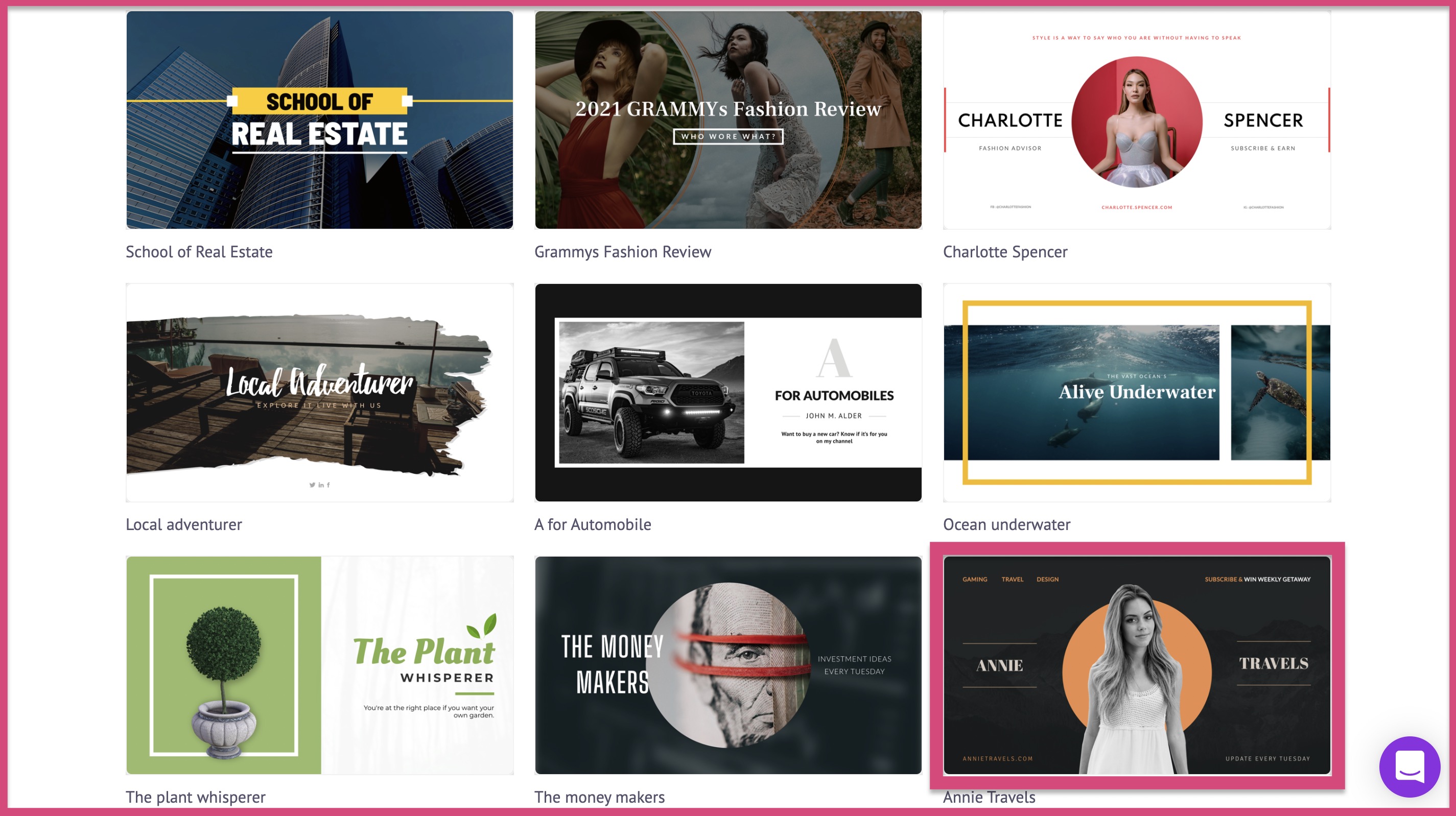
Here is the template copy for your use. You can also use this template copy by clicking on the link below.
Jump back to the table of contents by clicking here.
STEP 4: Upload the measurement template to your canvas
Select the 'Upload' tab and click on the 'Upload' button. This will open up your file manager. When you're there, just click on the measurement template you've downloaded and click 'OK'.
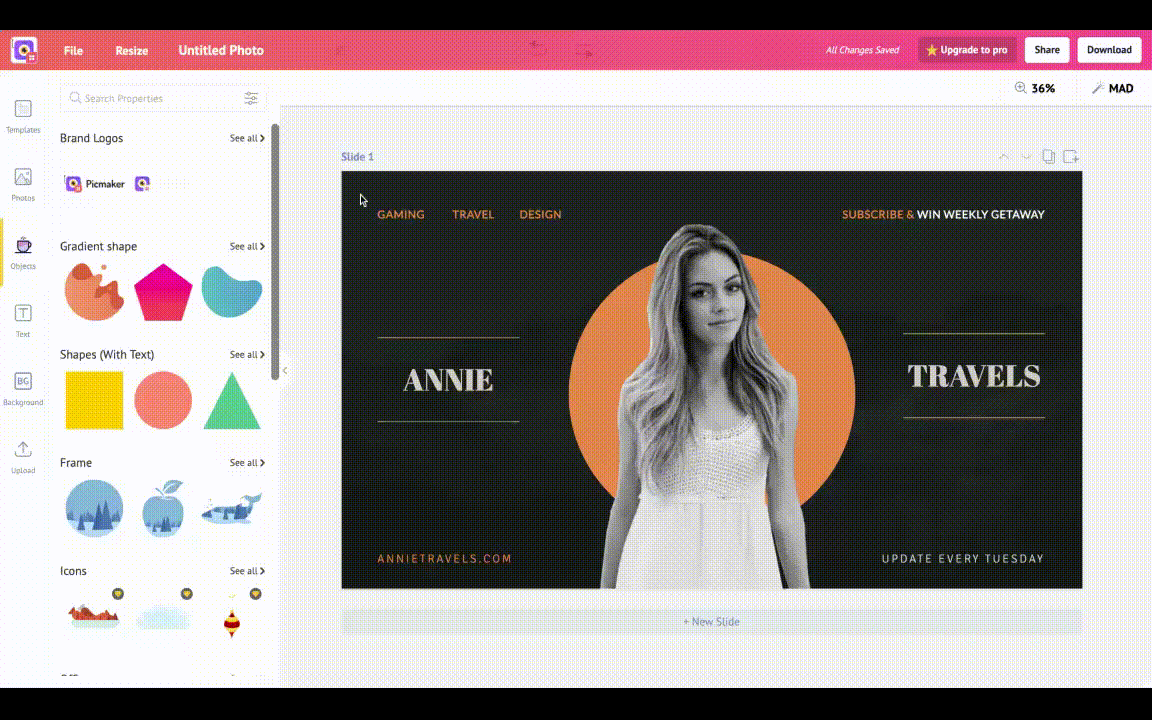
Once you select the measuring guide and click 'OK'. the file will be uploaded.
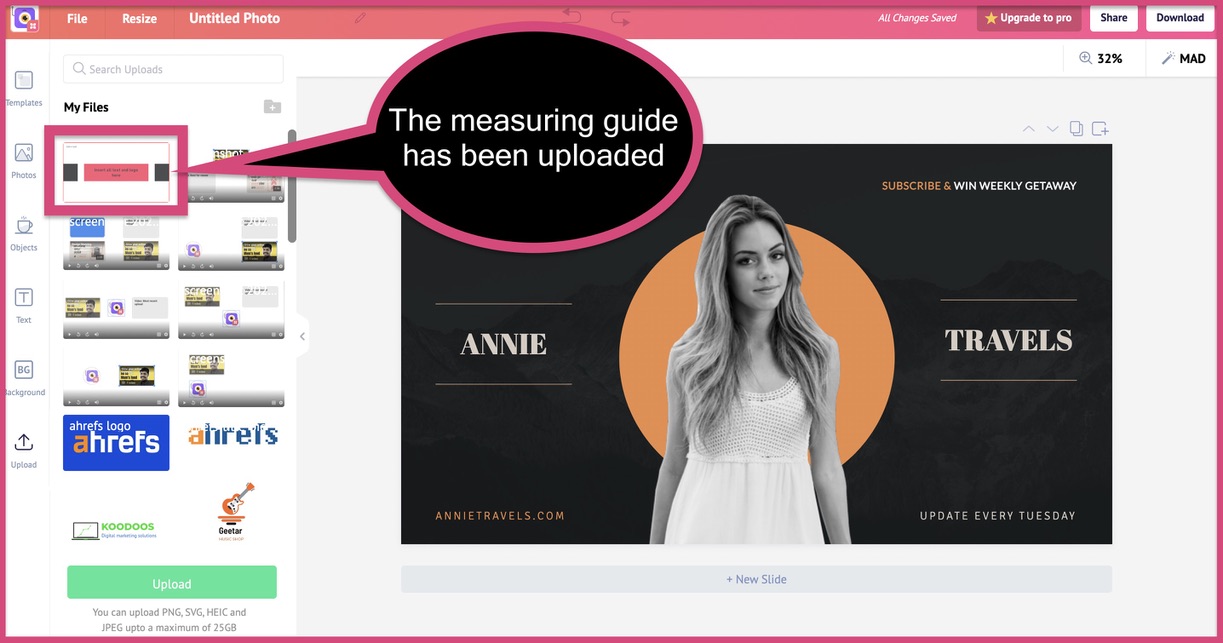
Now drag and drop the measuring guide onto your canvas. Stretch it till it fits until the end of the screen. Then set the transparency of the image to 30.
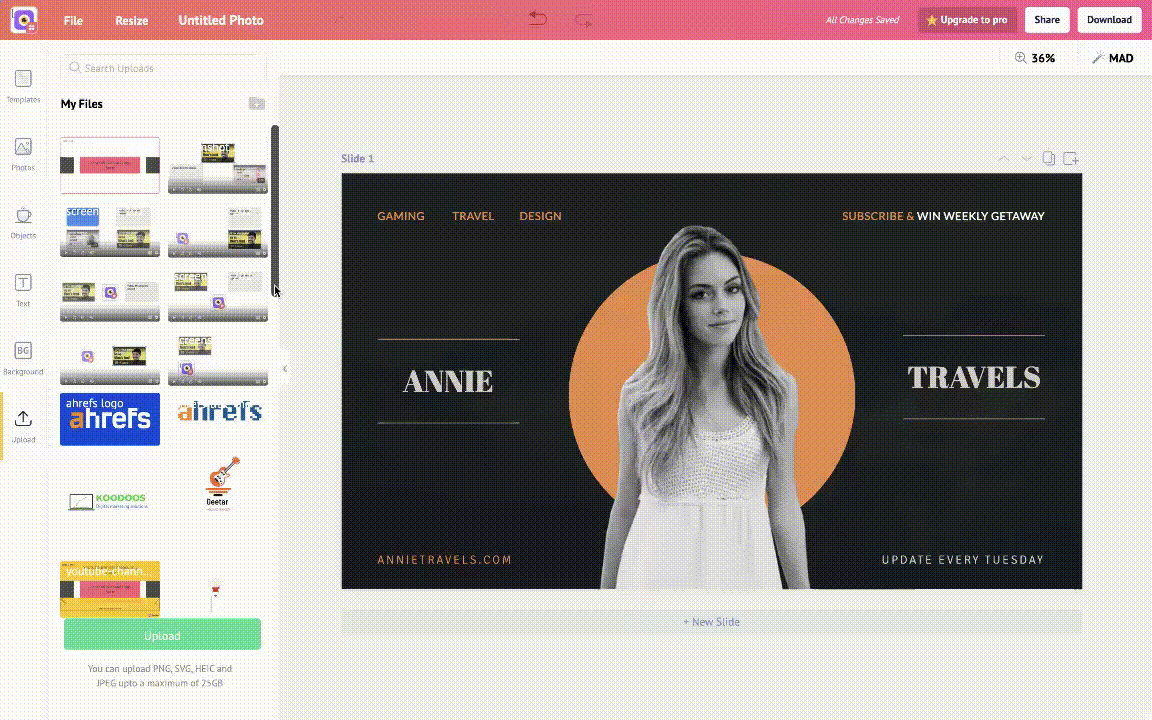
The area displayed within the bar is the area that will be seen on your smartphone and desktop screens.
Now that you have an idea of your banner's viewable area, let's start designing it.
Jump back to table of contents by clicking here.
STEP 5: Customize the template with your copy
NOTE: For the next few steps you can delete the 2560 x 1440 YouTube banner measuring guide. You just need that to understand the area that can be viewed on your smartphone and laptop.
Your custom copy could include your name, channel name or anything from the six points we mentioned earlier.
For example, my name is Jagadeash and my team calls me 'Jaga'. So I'm gonna insert my name onto this YouTube banner.
I've also decided that this YouTube banner is going to be related to the music that I produce.
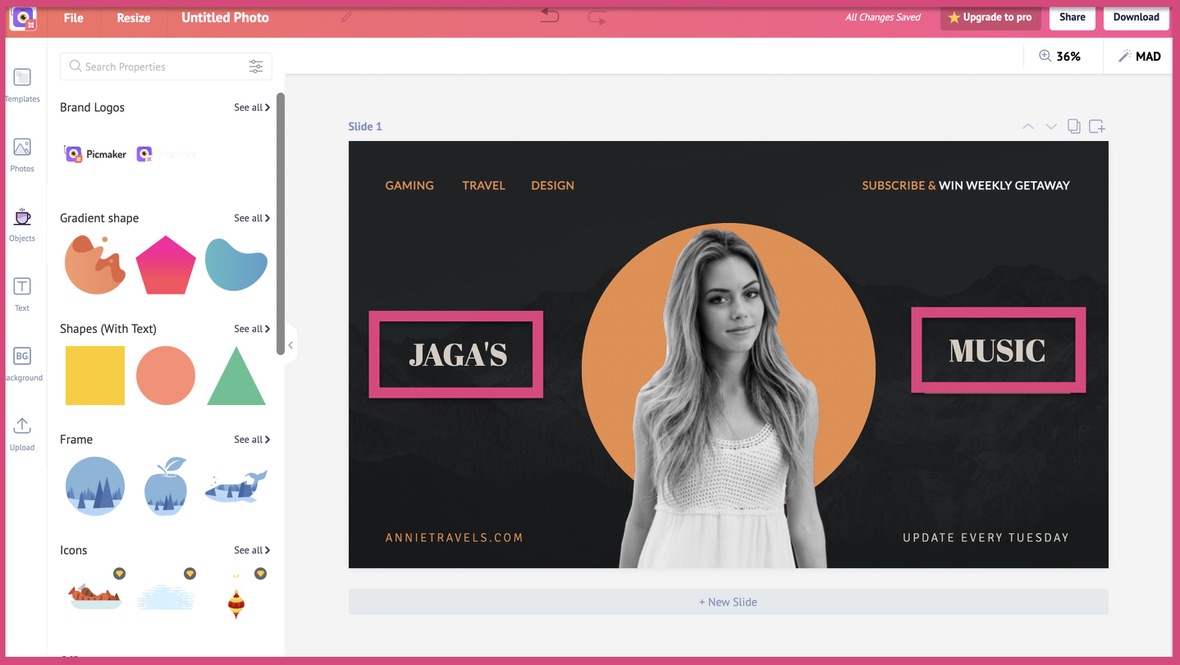
I am also planning to release one new video every week. So I'm gonna add more relevant information like this to my 2560 x 1440 YouTube channel art.
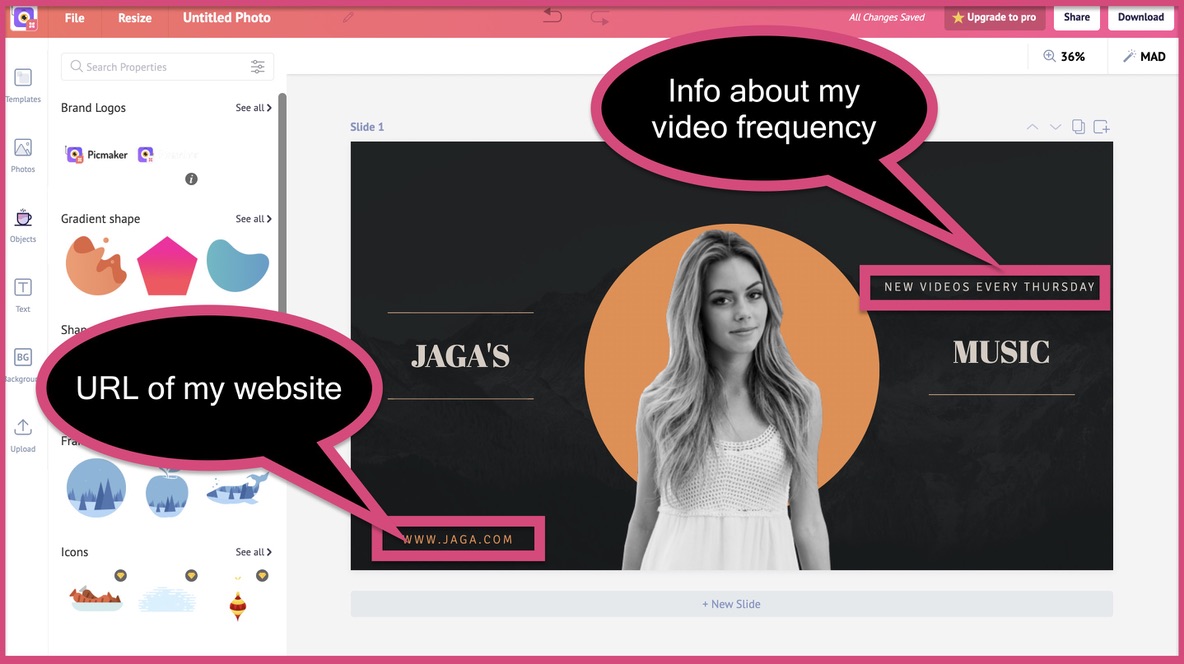
You can also go ahead and add information about yourself or your brand. But try to keep it minimal. We don't want to confuse the viewer with a ton of information.
Always remember this one piece of information while designing a YouTube banner example - the less the merrier.
Jump back to table of contents by clicking here.
STEP 6: Add your brand colour & fonts
Every brand has its own set of fonts and colors. If you don't have one, now's the time to start putting together one for yourself. This is true even if your channel is based on a personal brand.
We have decided on the following brand colors for our 2560 x 1440 pixels YouTube banner.
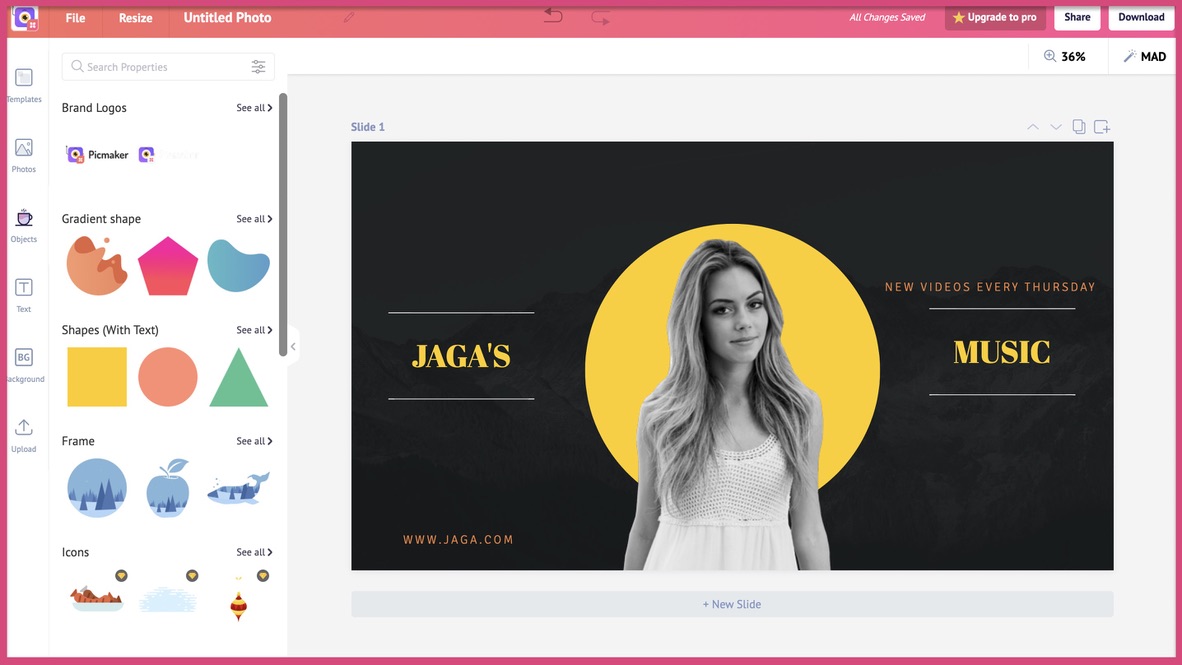
Here are the hexcodes for the colours we have used in this design.
- Yellow - FFCD00
- Orange - EF823F
- White - FFFFFF (we couldn't display the white color because it blended in with the background)
- Black - 141919
If you don't have a color guide, you should consider putting one together for your YouTube channel. Coolors is a great product to help you with color schemes for your brand.
Please remember to note down the Hex code of these colors. With a colour code, your designs will always be on-brand.
Jump back to table of contents by clicking here.
STEP 7: Add your picture to your 2560 x 1440 YouTube channel art
If your channel is based on a personal brand, it's a good note to add your picture. Even if it's not based on a personal brand, you can add pictures of the people that will be featured on your channel.
Hubspot is a global brand with more than 5000 employees across the world. But still, they have chosen to add the photos of their presenters on their YouTube banner.
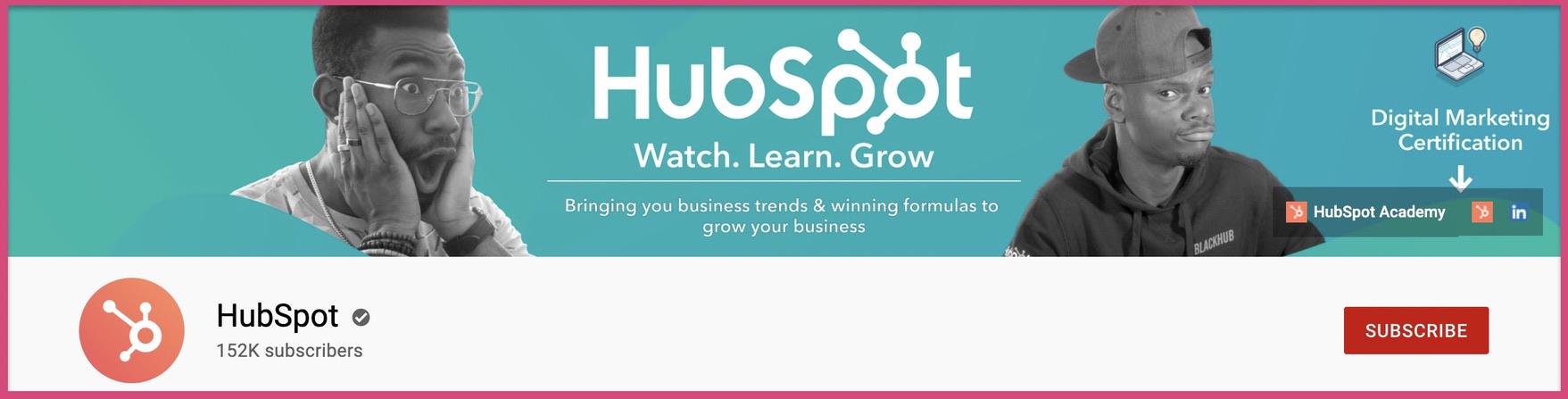
You can also add your pictures to your 2560 x 1440 pixels YouTube banner with our free online background remover tool. You can check out this blog for 69 YouTube banner ideas.
You can also add your own picture by selecting the 'Upload' tab and clicking on the 'Upload' button.
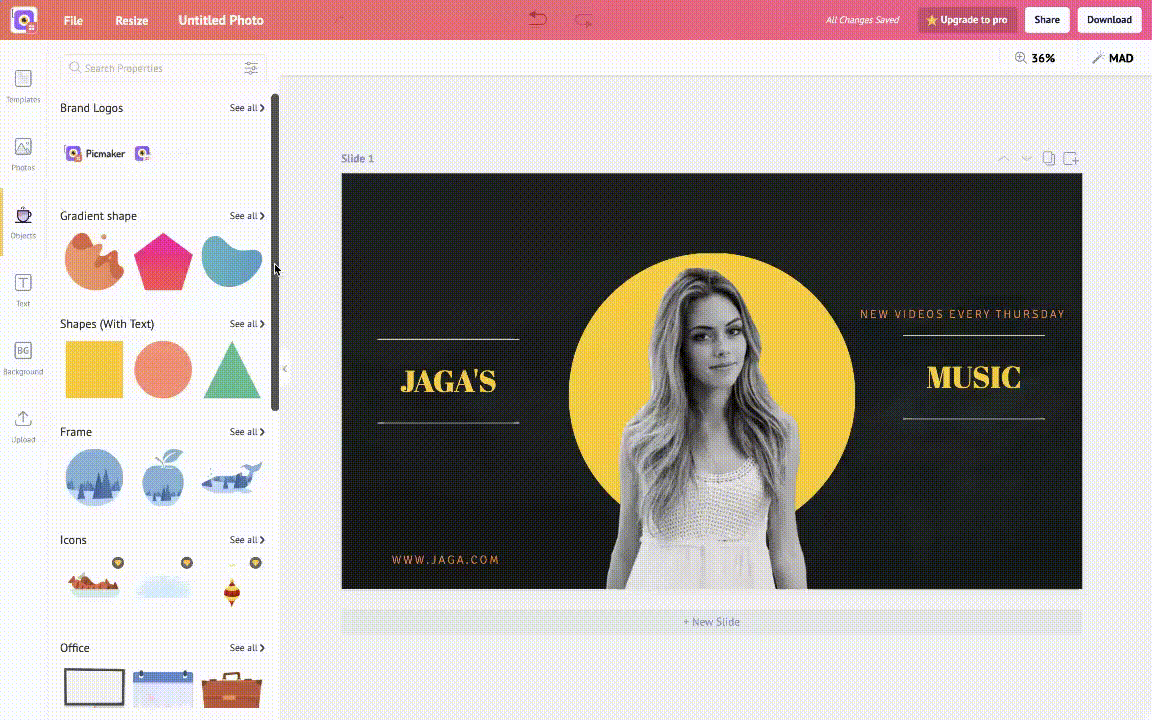
Once you select your picture from your file manager, it will be uploaded. Then drag and drop it onto your canvas.
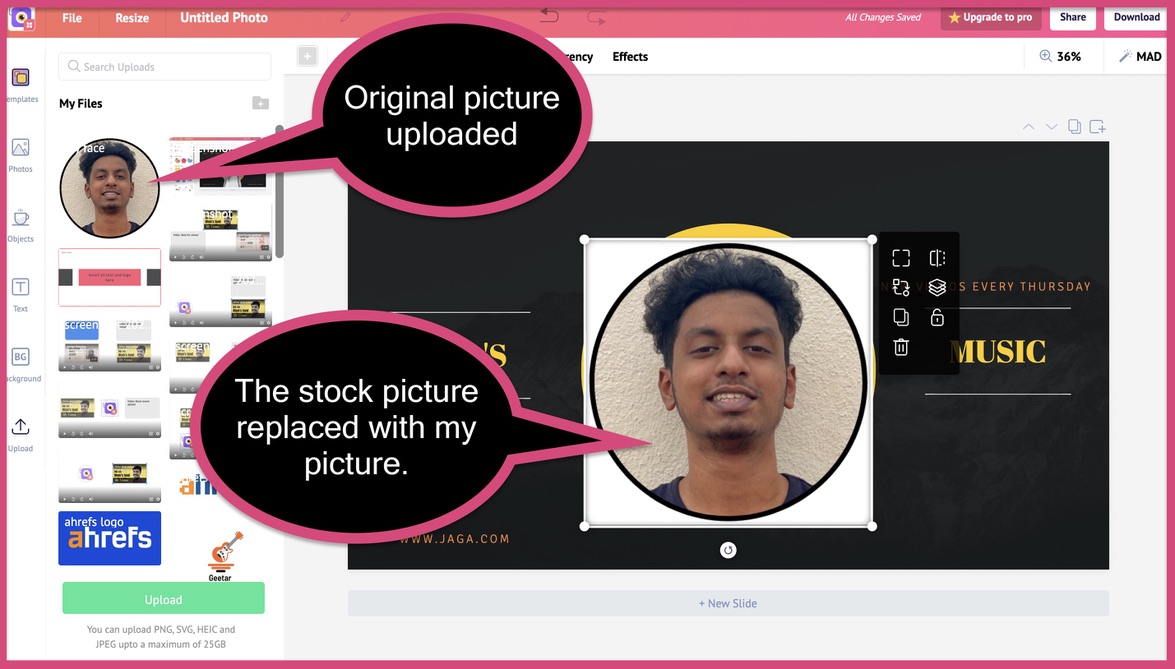
From there click on the 'effects' tab at the top. In the 'effects' drop-down box, click on the "Remove Background" option.
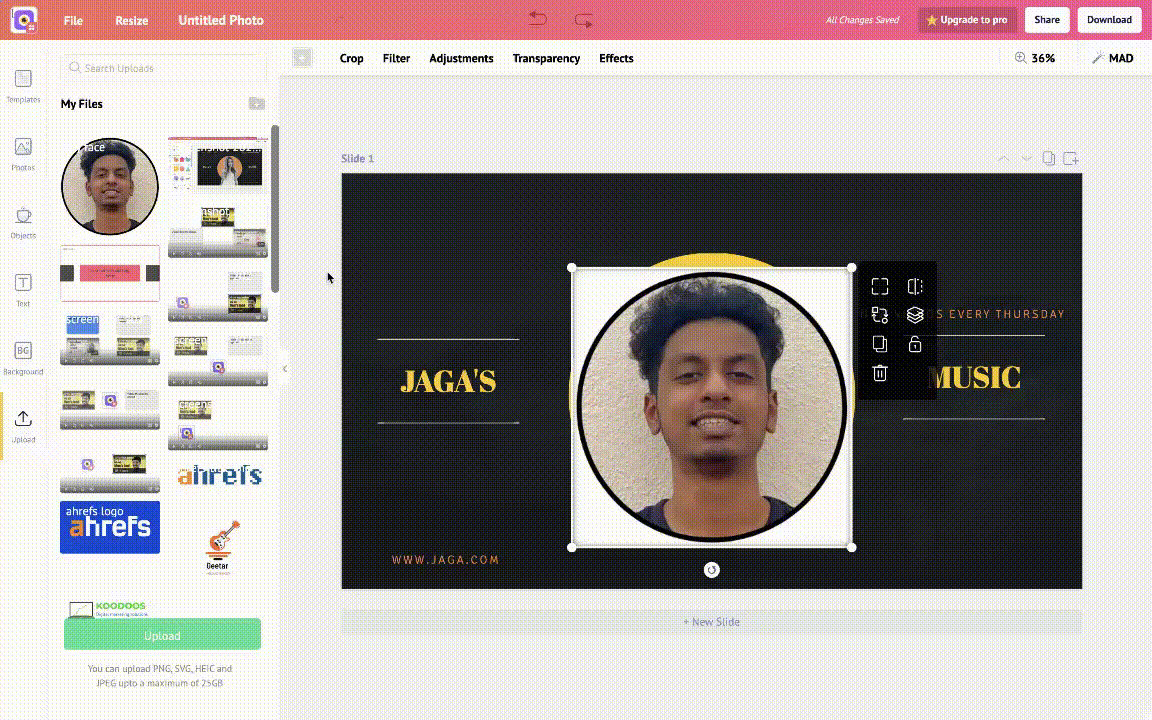
In less than 30 seconds, you will have your very own picture with the background removed.
Now tell us if that isn't awesome!
30 seconds is all it takes to remove your background. In a way, you could say that it's close to magic.
You also have many more features like the 'stickerify' button, double exposure effect, drop shadow & more.
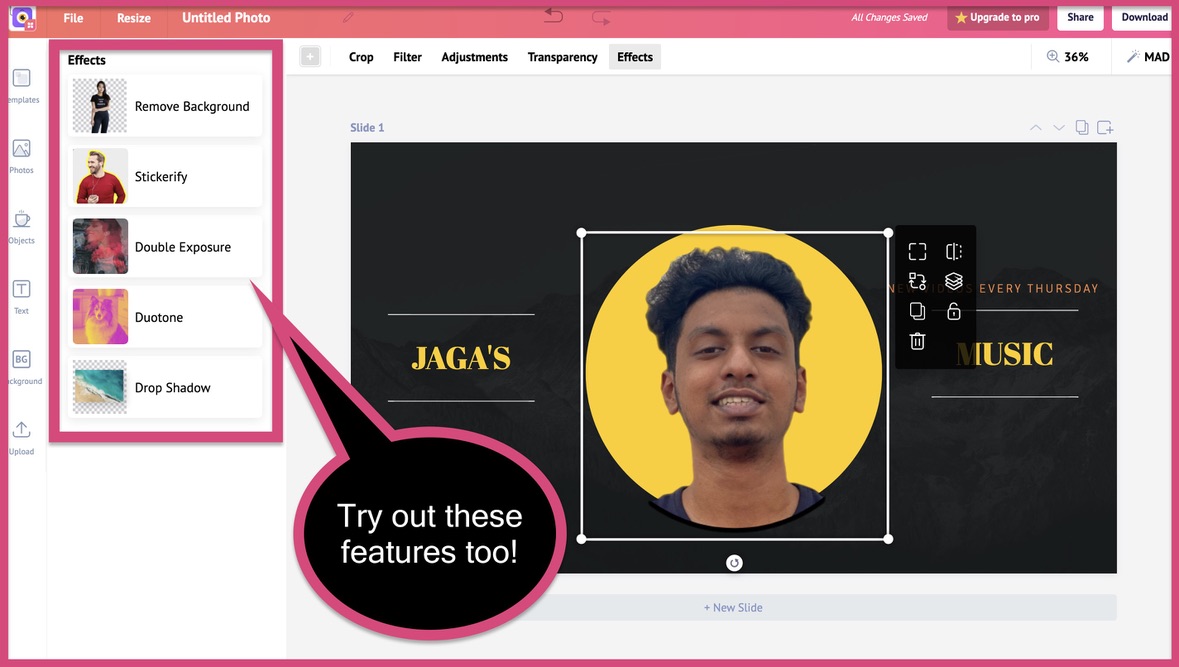
Jump back to table of contents by clicking here.
STEP 8: Add graphic elements to your 2560 x 1440 YouTube banner
Picmaker has thousands of free and paid graphic elements to choose from. Just click on the 'Objects' tab and search for a graphic element. You will definitely find something that's suitable for your YouTube banner.
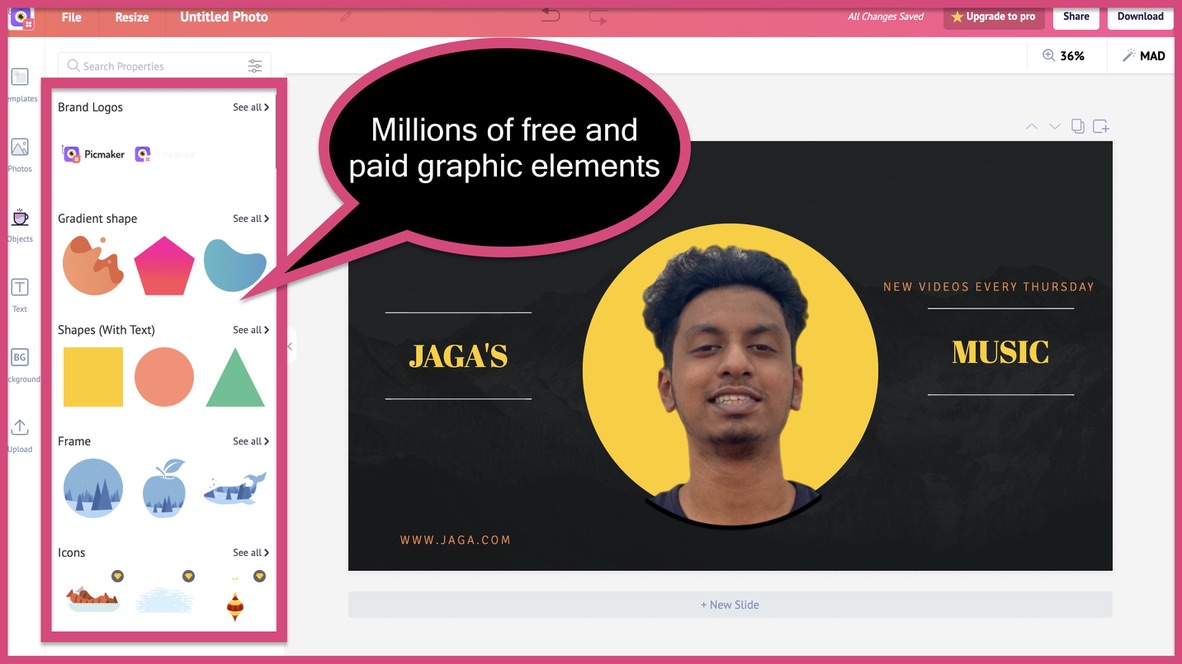
We didn't find the need for any elements on this 2560 x 1440 YouTube banner. But if you have a need, go ahead and add that graphic element.
Jump back to table of contents by clicking here.
STEP 9: Check your banner for alignment issues
Now is the time to re-upload your YouTube banner measuring guide to your canvas. Set the transparency to '30' and check if everything is under the viewable area.
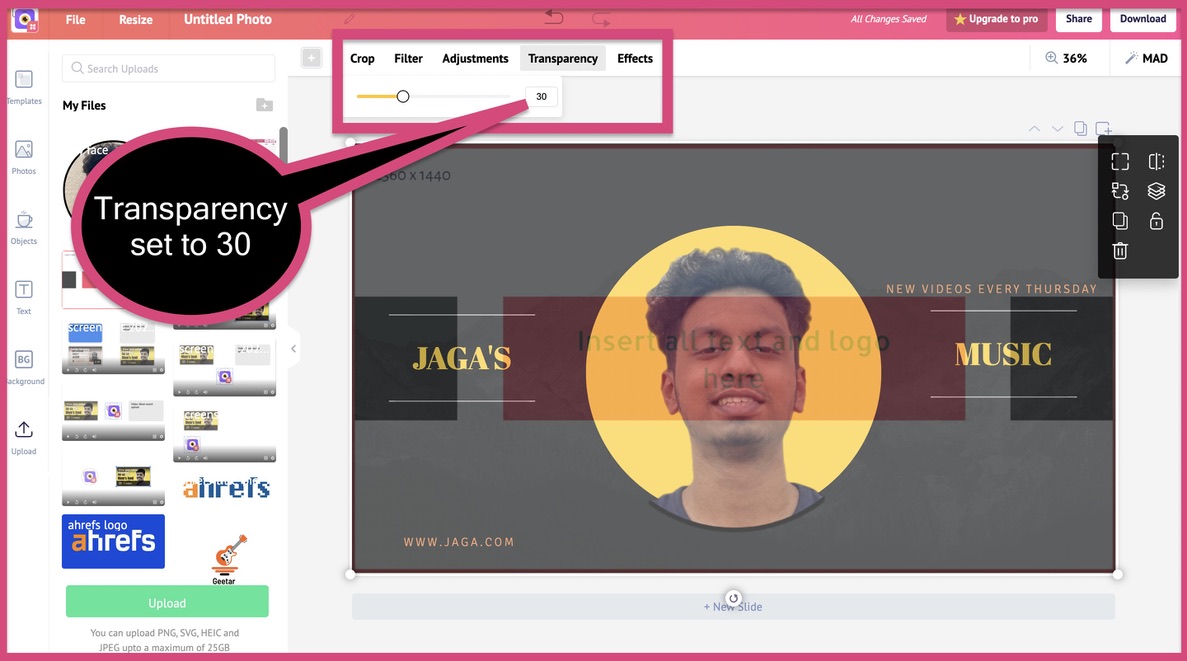
You can clearly see that the "new video every Thursday" text is outside the smartphone and desktop visible area. So you need to readjust it into the viewable area.
You can also see that my face is outside the viewable area. You also need to readjust pictures to make sure they fit inside the area.
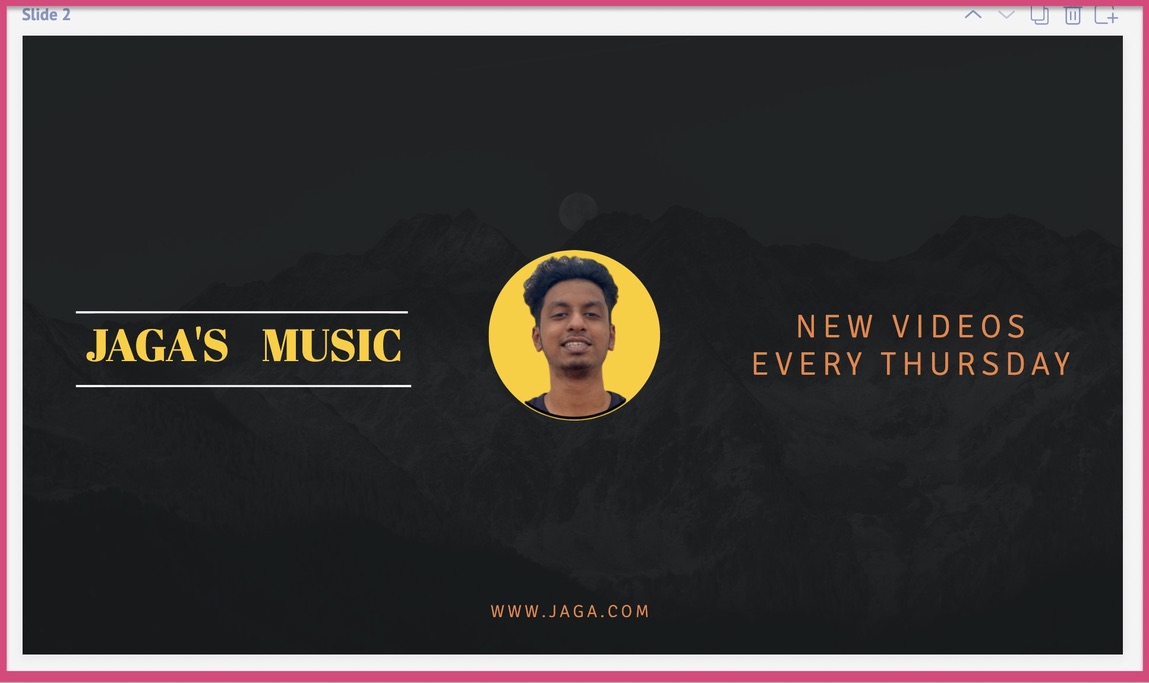
We made some rearrangements to the 2560 x 1440 pixels YouTube banner. We changed the size of the text and images on this banner to make sure it stays inside the viewing area.
But to be a hundred precent sure, we're gonna double check it with the 2560 x 1440 YouTube channel art measuring guide.
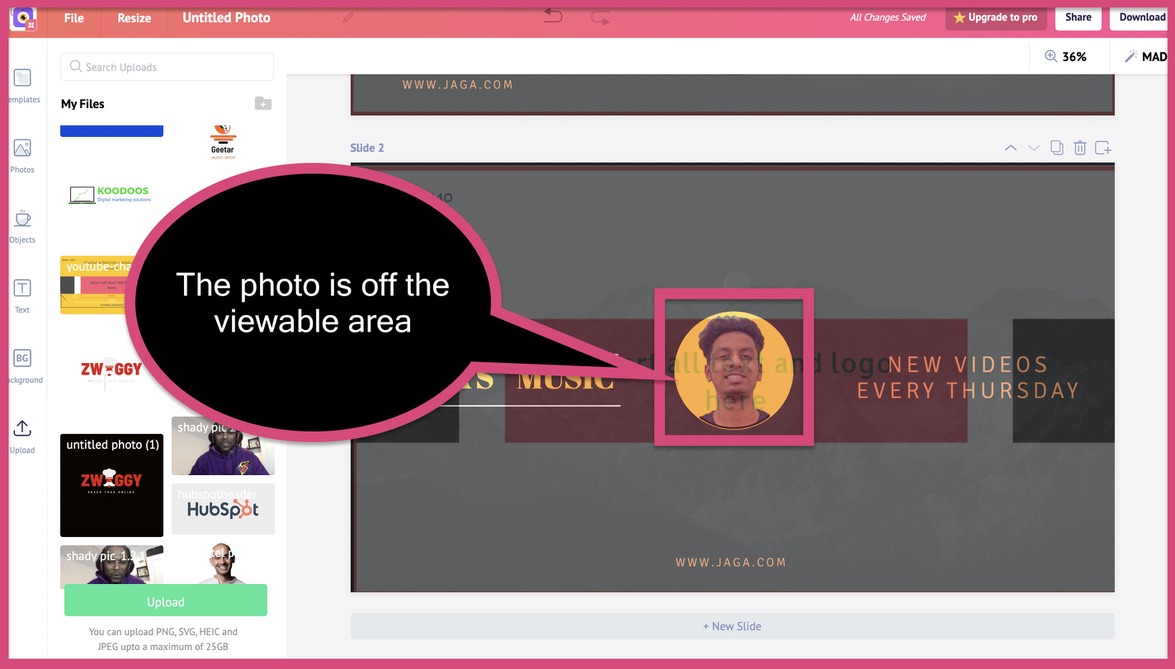
We would have never found this mistake without this banner measuring guide. We would have downloaded it and found the mistake only during the uploading process.
Thank god for the 2560 x 1440 YouTube banner measuring guide.
You can download the guide by clicking on the button below.
Jump back to table of contents by clicking here.
STEP 10: Download your 2560 x 1440 pixels YouTube banner
Once you have made the final changes and proofread your banner, download it.
If you want to get a second opinion from a colleague or a friend, you can also share it with them.
To share it, just click on the 'Share' button at the top right corner of the dashboard. You can enter their email ID or send the editable link to them.
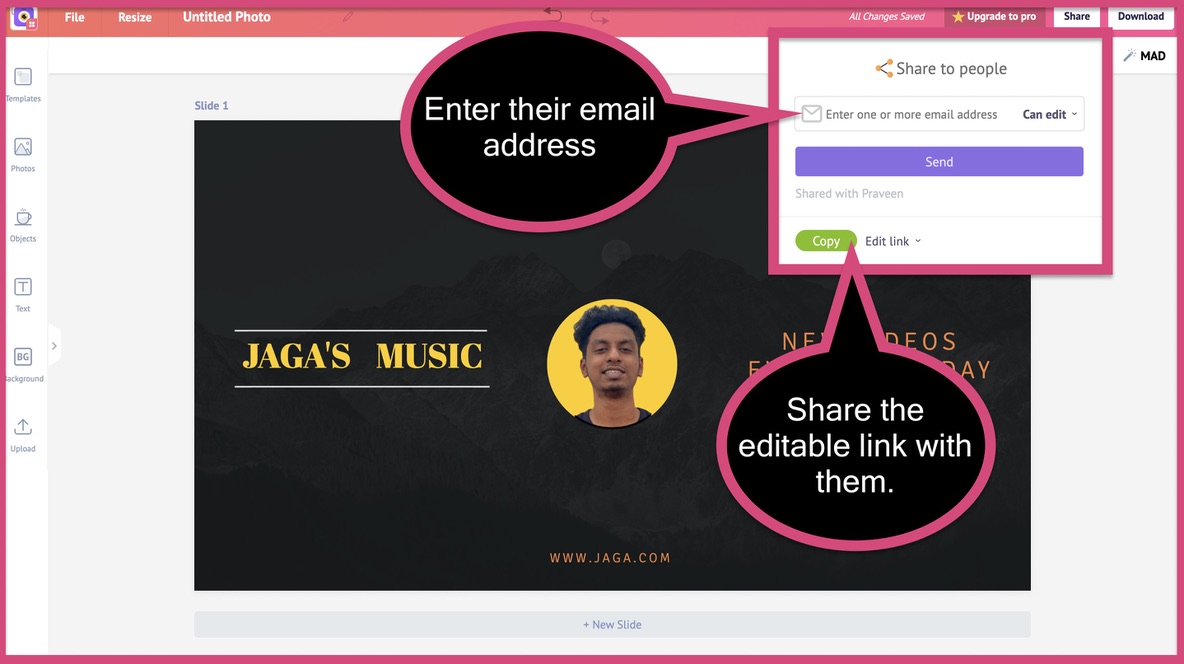
To download, click on the 'Download' button, type in a name, select the filetype, and hit 'download' again.
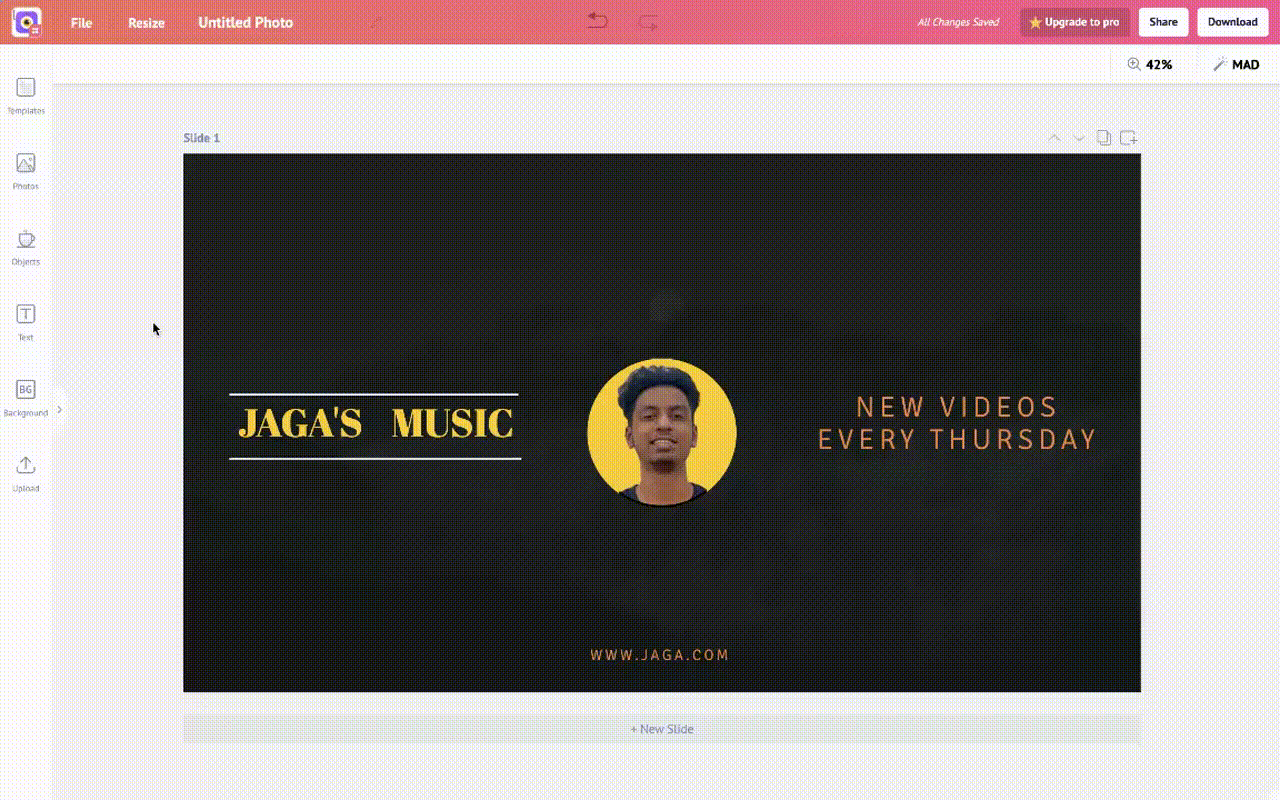
Congragulations!
You have just downloaded your custom 2560 x 1440 YouTube banner.
Jump back to table of contents by clicking here.
How to upload your 2560 x 1440 pixels YouTube banner?
Here is our YouTube channel with the 2560 x 1440 YouTube banner we just created.

Looks cool, right!?
If you also want to upload your banner and your links like this, feel free to go through our detailed guide. It has a step-by-step process to help you with it.
Detailed guide: How to upload your YouTube banner with links?
That's the end of our detailed guide for creating your own 2560 x 1440 YouTube channel art.
If you're wondering about the different dimensions for each element on your YouTube channel, check out this carousel.
View this post on Instagram
If you have any doubts or questions, feel free to leave them in the comments.
If you are on the lookout for designing YouTube thumbnails, check out our free online YouTube thumbnail maker. It's pretty awesome too!
Happy designing!